Shipping Setup
Shipping fees are an important part of product setup. You can learn how to set up both domestic (US) and international shipping in this article.
Navigate to the Setup tab from the main Dashboard.
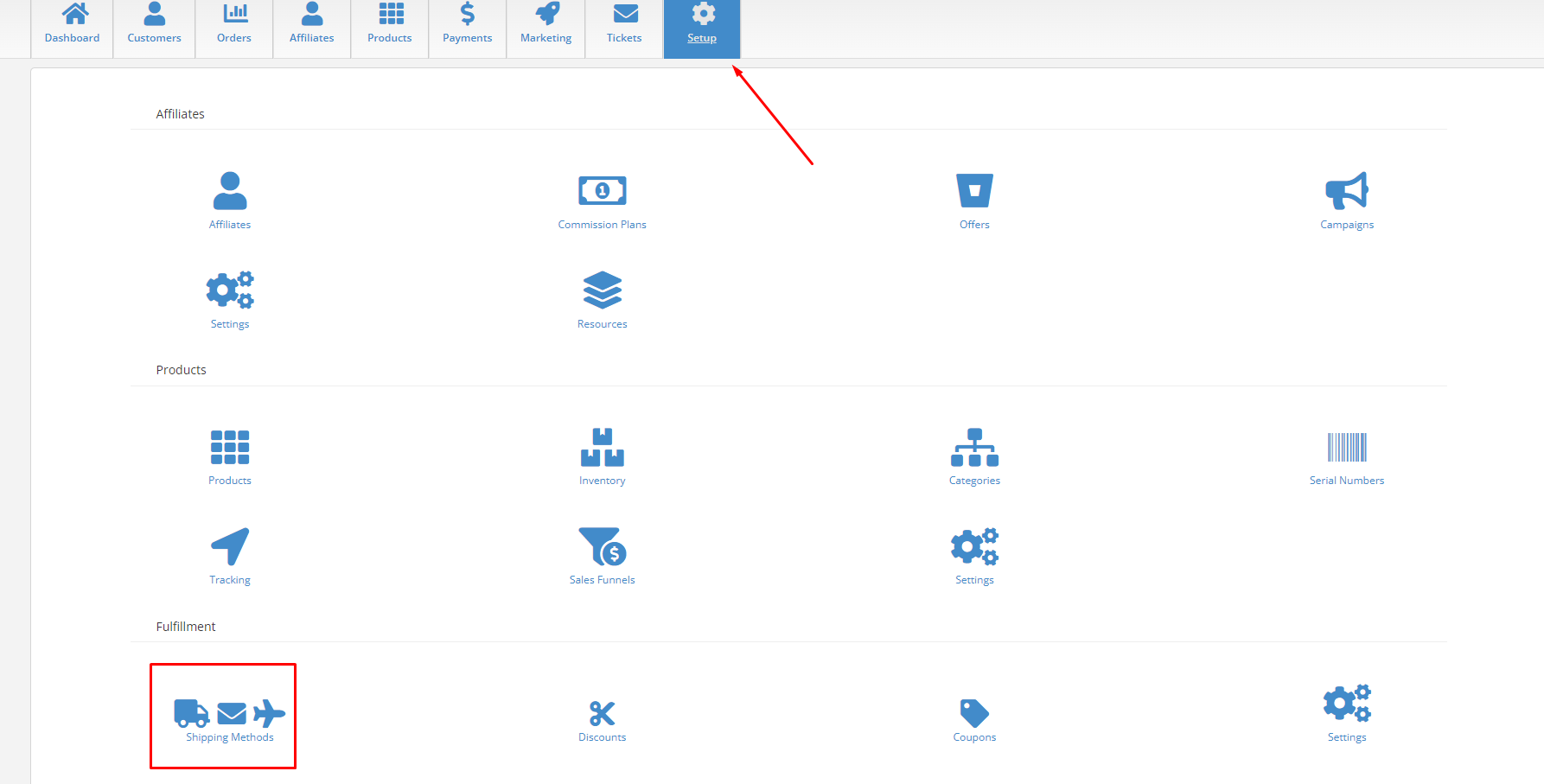
Click on Shipping Methods
Select “Add New”
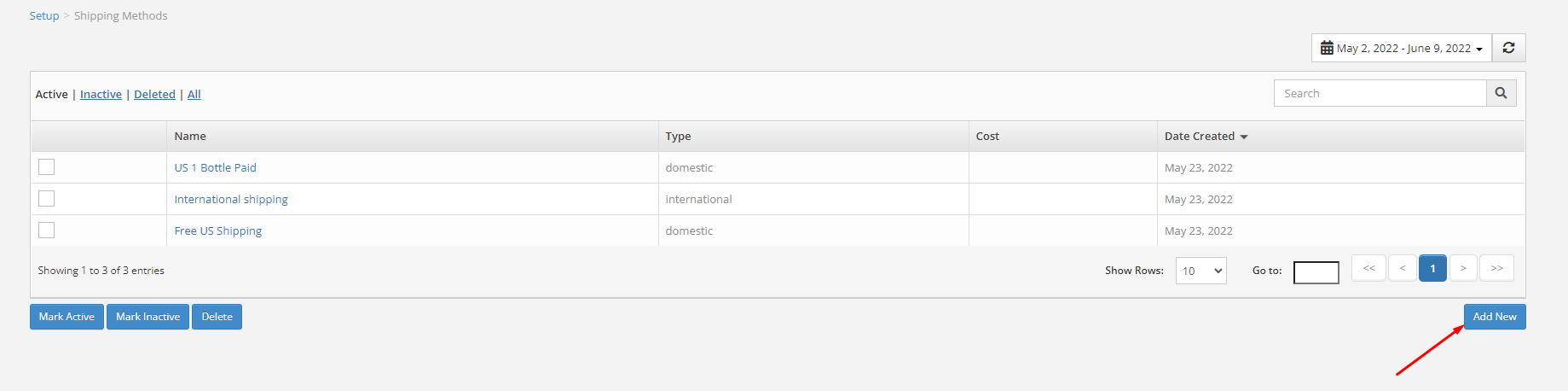
Complete the necessary fields.
Name: What is this shipping plan? Ex) $19.95 domestic shipping
Cost: What is the price?
Delivery Time: How long will it take customers to receive their order?
Description: Any details about this shipping method.
Type: Select what option fits your shipping method
Domestic: US shipping
International: outside of the US
Custom:
Weight based: price will be determined based on the weight of the package.
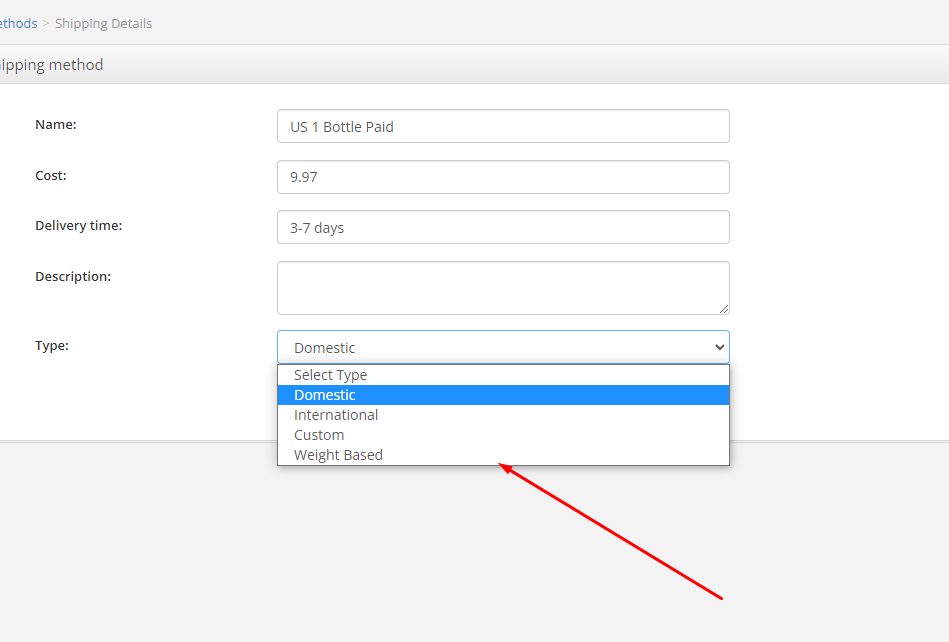
Save.
To assign shipping to a product, go to Setup > Products.
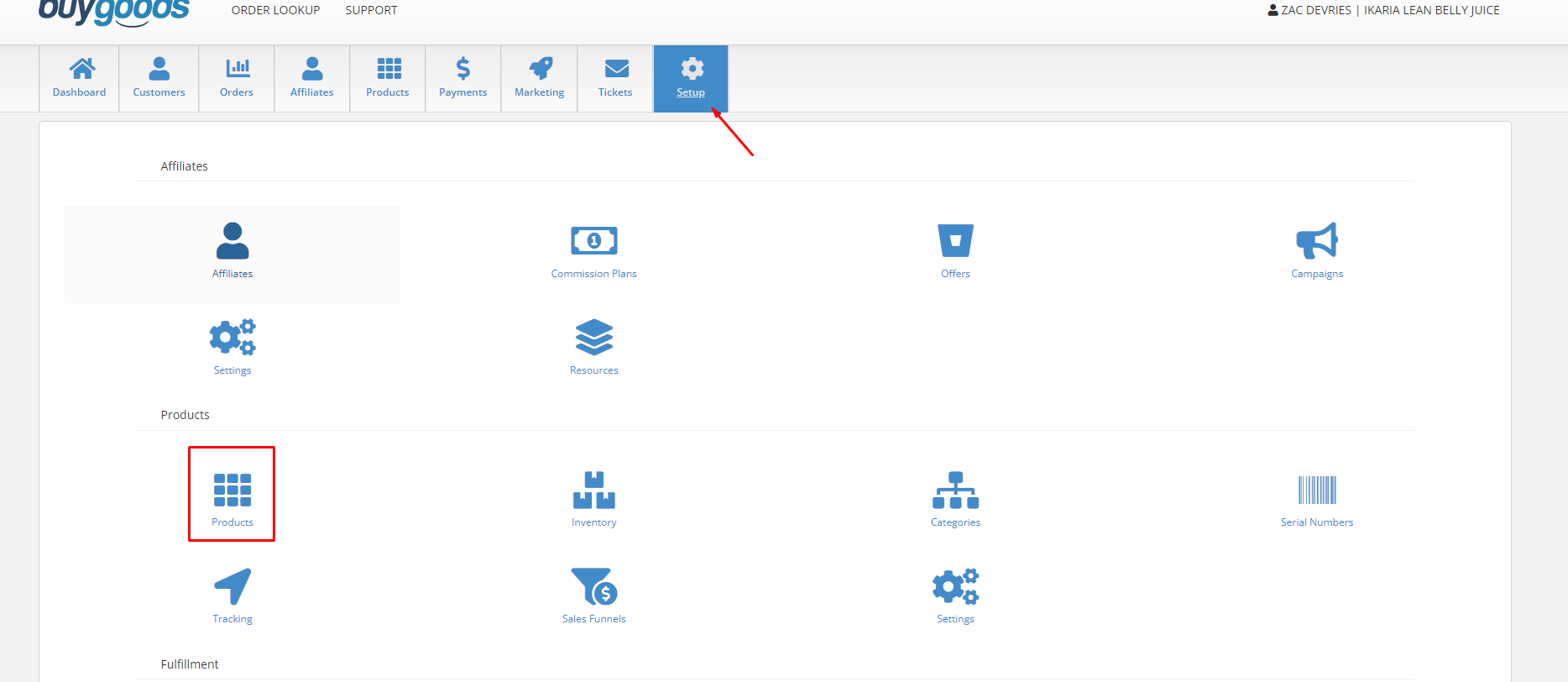
Select the physical product you want to add shipping to.
Remember, shipping is only charged to physical products. You can not add shipping to a digital offer.
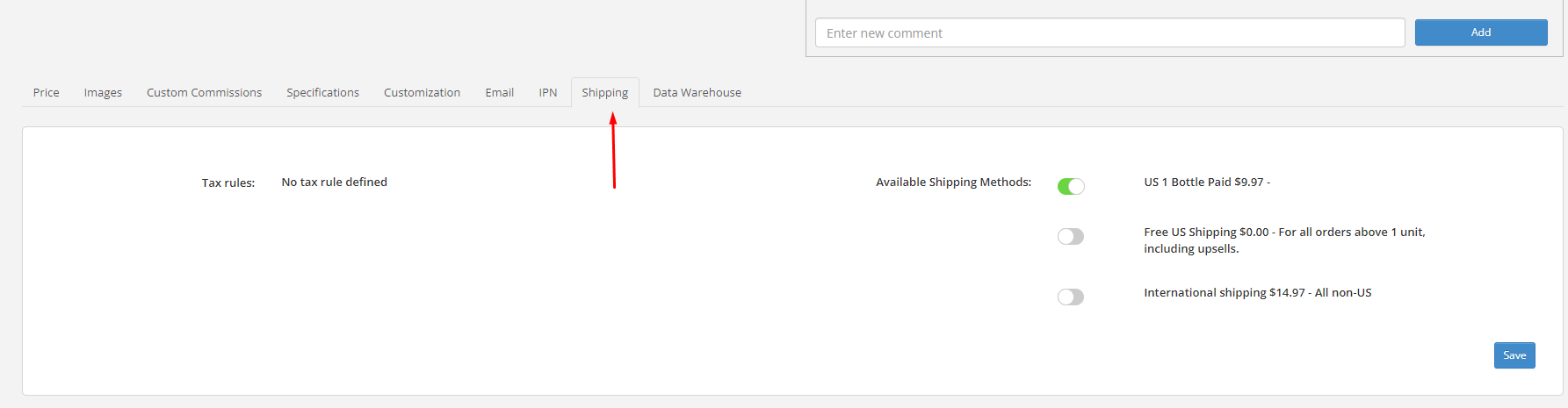
Go to the Shipping tab.
You will see the available shipping methods you created using the steps above.
Toggle on/off whatever options for shipping you want.
Hit save.

