Setting Up Tracking Pixels
Global Postback Pixel
Global Postbacks track Purchases and Refunds, for frontend and upsell conversions.
For setting one up go to Profile > Postback Pixels and add your postback URL with the right parameters.
These are used for tracking your progress across all your affiliated offers. See the next chapter on Offer Pixels to track offer-specific activity or other events (e.g. checkout visits).
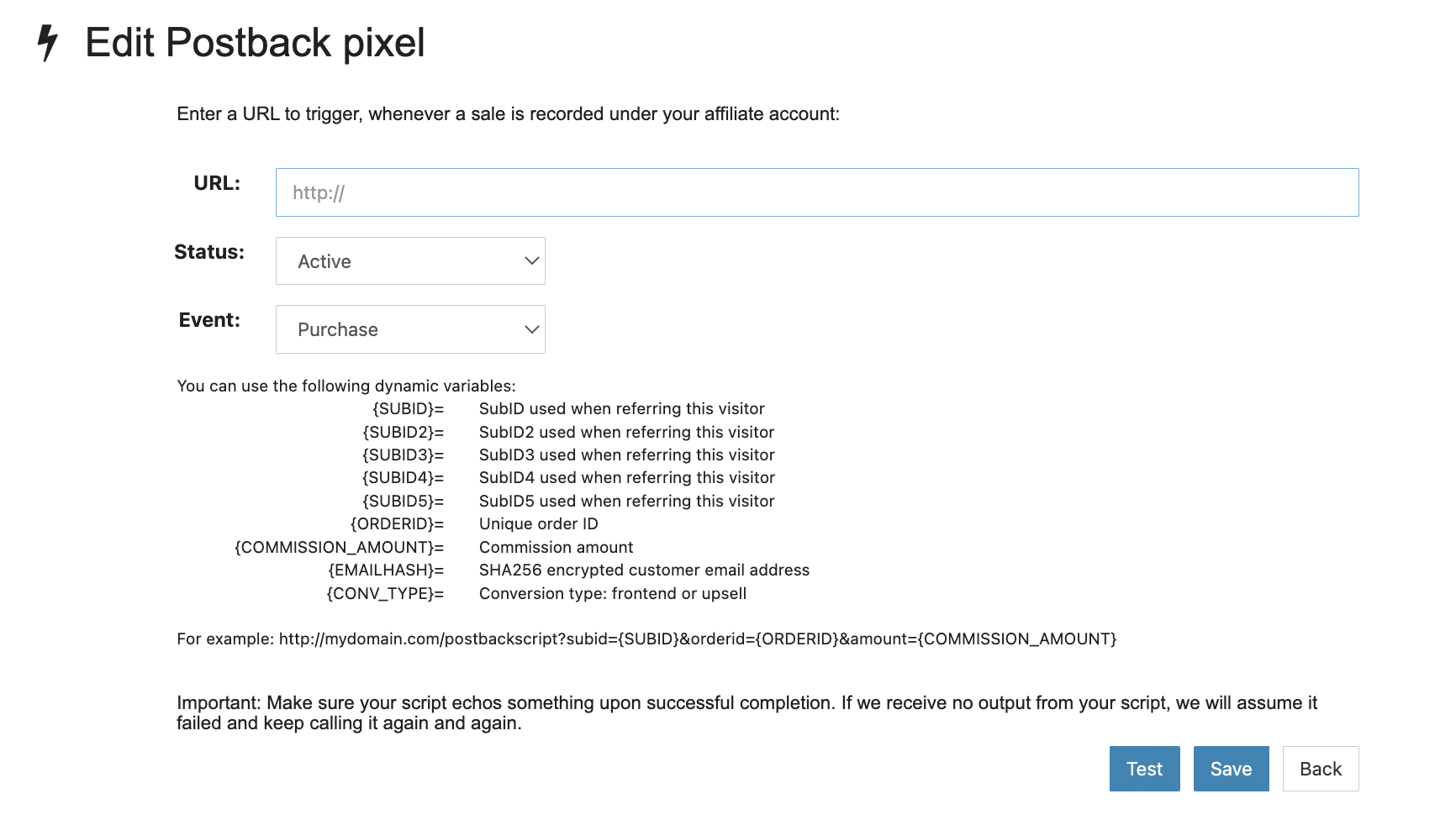
This is the parameters list that are sent through the postback:
{SUBID} = subid parameter used when referring this visitor
{SUBID2} = subid2 parameter used when referring this visitor
{SUBID3} = subid3 parameter used when referring this visitor
{SUBID4} = subid4 parameter used when referring this visitor
{SUBID5} = subid5 parameter used when referring this visitor
{ORDERID} = Unique order ID
{COMMISSION_AMOUNT} = Commission amount
{EMAILHASH} = SHA256 encrypted customer email address
{CONV_TYPE} = Conversion type: frontend or upsell
{FLAG_UPSELL} = Indicator if the conversion is for a frontend product or upsell
{UPSELL_PARENT} = The ID of the first order of the funnel
Your postback URL should look something like this, with the variables of your choice:
https://thisisatestlink.com/postback?cid={SUBID2}&payout={COMMISSION_AMOUNT}&txid={ORDERID}
- Please mind that every platform has its specific parameters (in this example: cid, payout, txid), which need to point to the corresponding Buygoods variables {SUBID2}, {COMMISSION_AMOUNT}, {ORDERID}, etc.
- Check that your offer link has the parameters written in lowercase, while the postback link has the corresponding parameters written in all caps. Check the subid parameter in the example below:
- Offer link https://cooloffer.com/?aff_id=123&subid=123
- Postback link https://thisisatestlink.com/postback?cid={SUBID}
- Test the postback with your traffic link.
Check our list of tech integrations with tracking platforms:
Voluum | Everflow | wecantrack | ClickMagick | RedTrack | BeMob | Thrivetracker
Offer Pixels
1. Postback pixels
Setting postback tracking for a specific offer, will pass through to the tracker of your choice only the corresponding offer's results.
Set-up options are similar to the Global Postback above.
2. External Pixels (Google, Facebook)
The external pixel uses API to connect directly to your Google or Facebook ads account.
For best results, we recommend using private/incognito browsing when connecting your account, to avoid any cookie or cache-related errors.
Check out setup instructions here https://buygoods.com/pixel-howto
3. Funnel Pixels (js, html)
Pixel tracking is an easy process. Once the code is set on your affiliate account, it works in the background automatically tracking user actions. See the FAQ section below on how is pixel tracking different than postback tracking.
You should find your code snippet for pixel tracking as a resource inside your traffic platform (Facebook, Google, TikTok, etc.) or your third-party software that you use for ad tracking (Voluum, Clickmagick, wecantrack, RedTrack, etc.)
On your affiliate dashboard under the Funnel Pixels sections, you have 3 fields where you can load the scripts for tracking your campaigns:
- Conversion/Upsell - usually used for tracking conversions. You have the option here to check the box for triggering the conversion pixel on all upsells.
- Lander/VSL - usually used for tracking website views.
- Checkout - usually used for tracking checkout views.
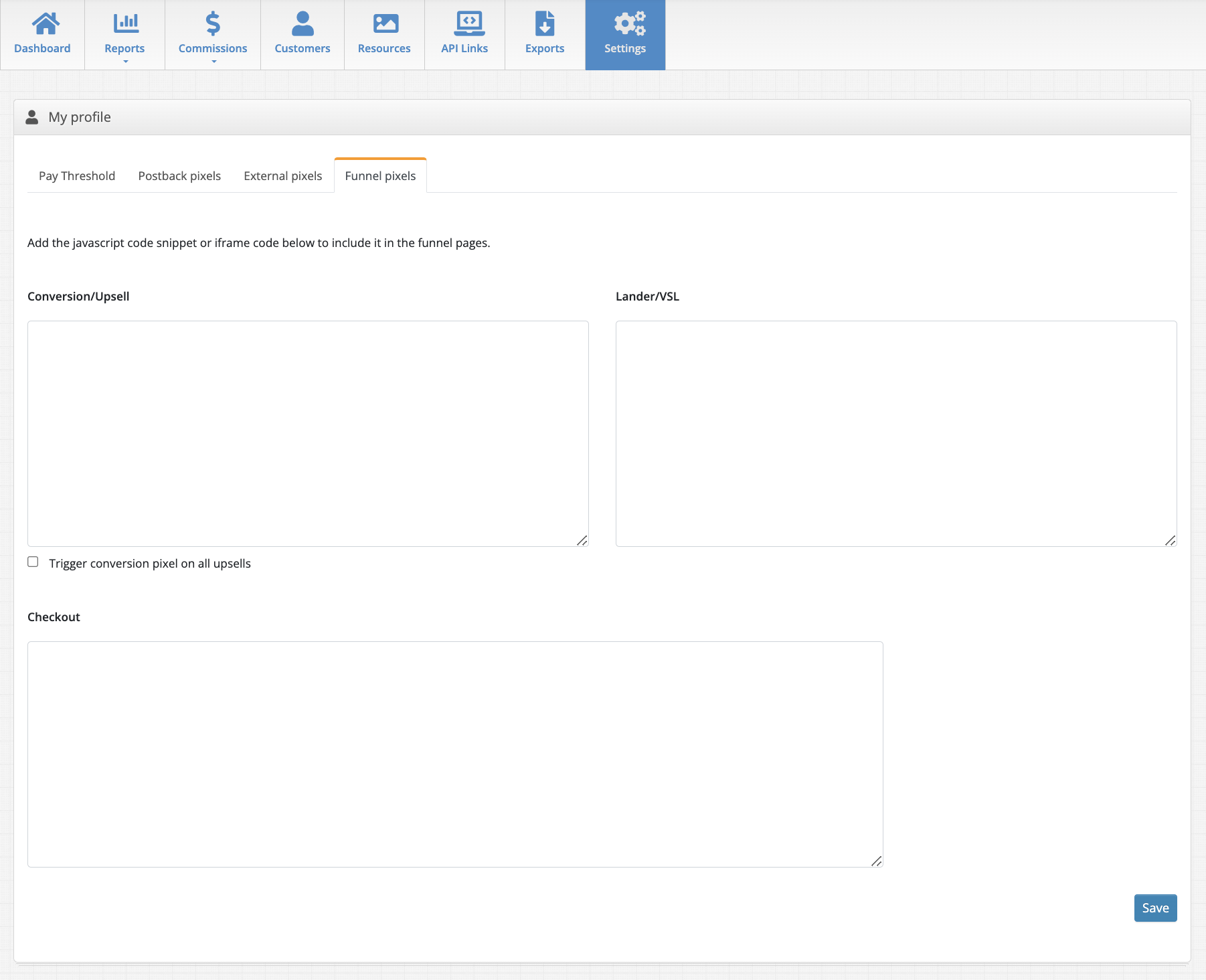
*Ask your affiliate manager, if you need further support with tracking and they will get you in touch with our tech team.
FAQ
What's the difference between Pixel and Postback tracking?
Pixel-based tracking is typically straightforward to establish and deploy, simply involving the placement of HTML codes on a landing page. On the other hand, Postback tracking necessitates passing parameters via the URL, making it crucial to accurately transmit and record the appropriate parameters.
*Ask your affiliate manager, if you need further support with tracking and they will guide you further.

