How to Set Up Two-Factor Authentication (2FA) on Your BuyGoods Affiliate Account
At BuyGoods, we prioritize the security of your data above all else. We're excited to announce that we have added an extra layer of security for your affiliate account: Two-Factor Authentication (2FA). This guide will walk you through the simple process of enabling 2FA on your account.
Step-by-Step Guide to Enable 2FA
Step 1: Log In to Your Affiliate Account
- Access your account: Start by logging into your affiliate account. You can do this by following this LINK.
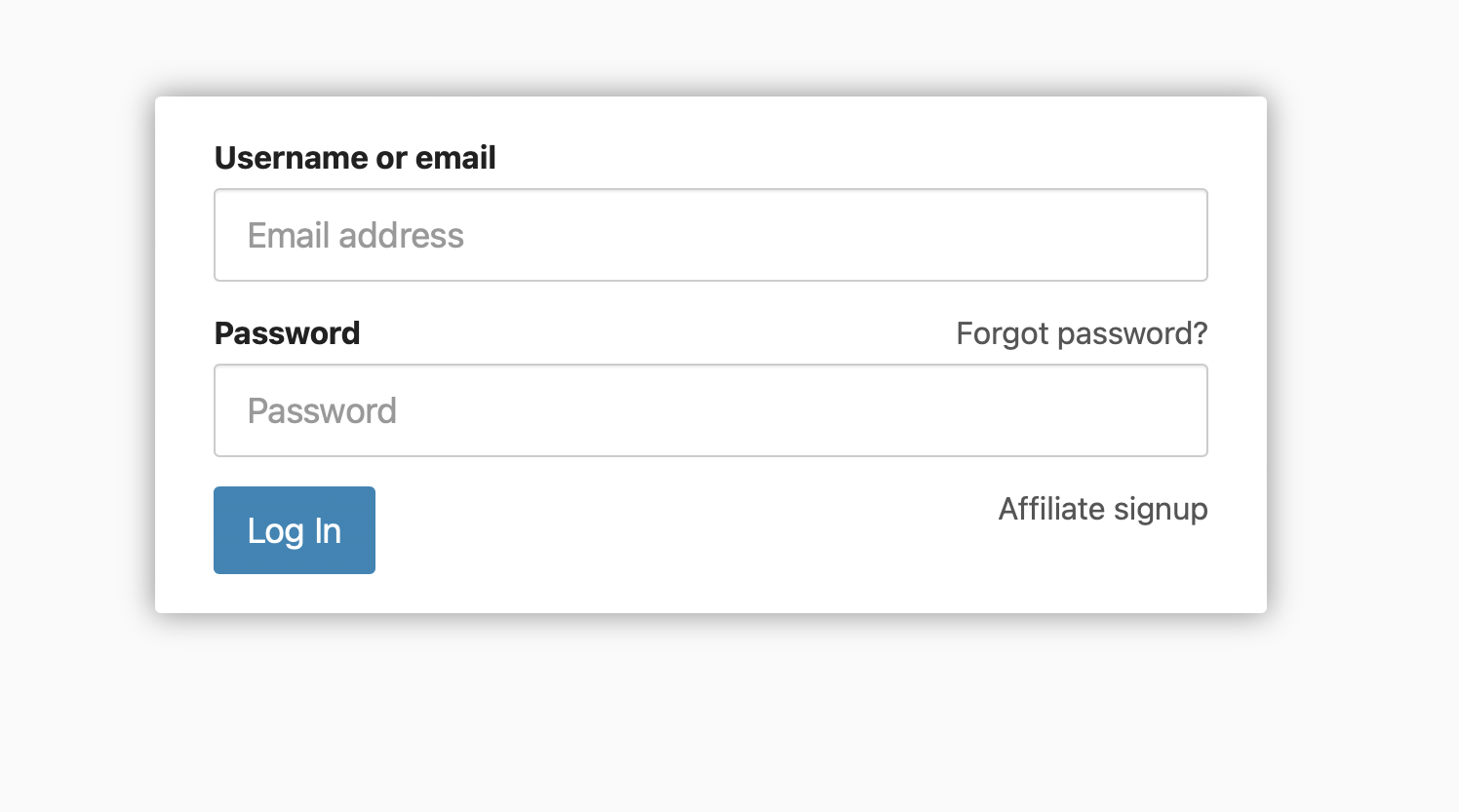
Step 2: Add Two-Factor Authentication
- Prompt for 2FA: Once logged in, you will be prompted to add Two-Factor Authentication to your account.
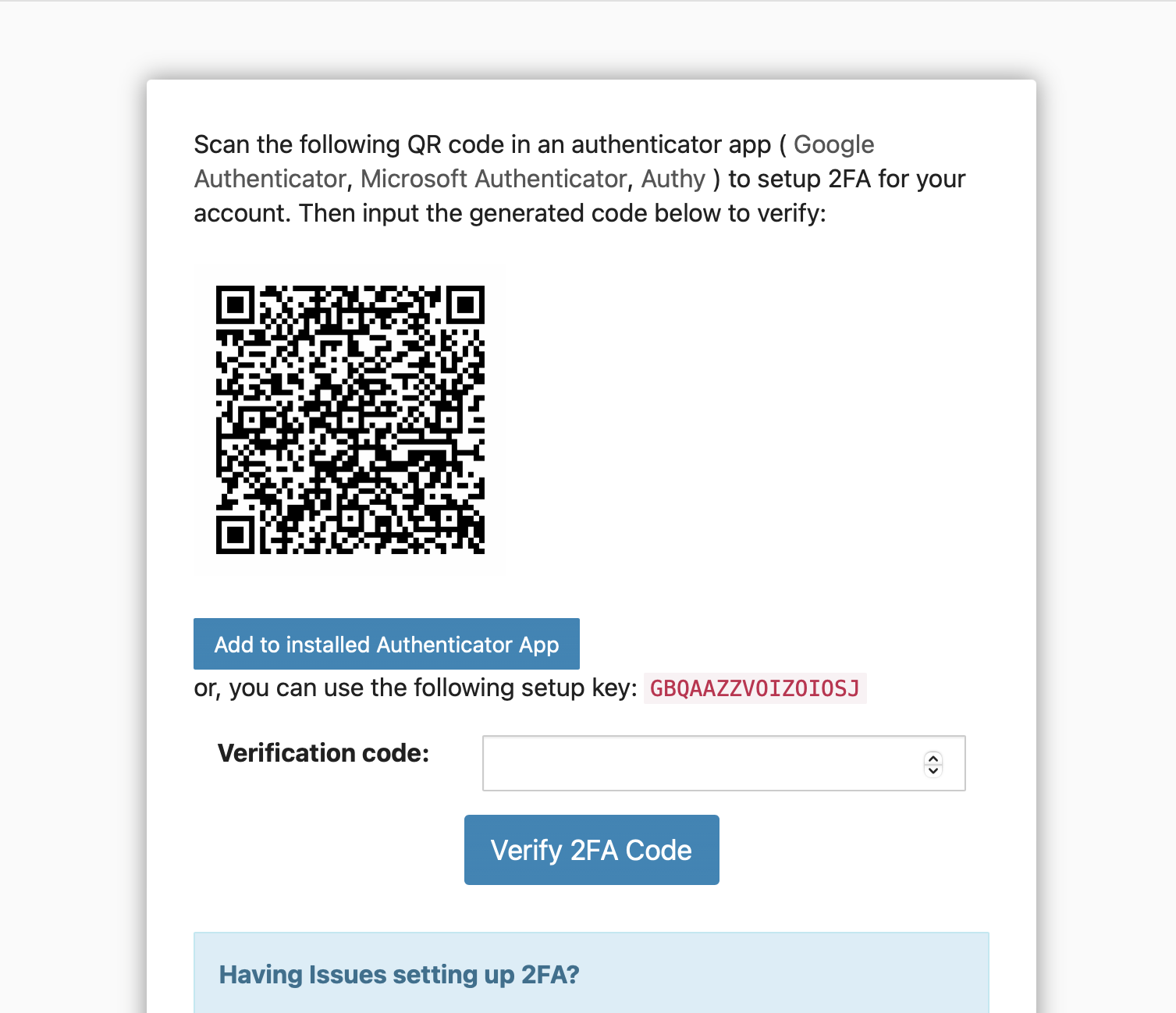
Step 3: Download a Mobile Authenticator App
- Choose an authenticator app: Download a mobile authenticator app on your smartphone. Some recommended options include:
- Microsoft Authenticator on App Store 4.7 ★ | Google Play 4.8 ★ | Difficulty: 1-step process
- Google Authenticator on App Store 4.8 ★ | Google Play 4.0 ★ | Difficulty: 2-step process
- Authy on App Store 4.7 ★ | Google Play 4.1 ★ | Difficulty: 4-step process
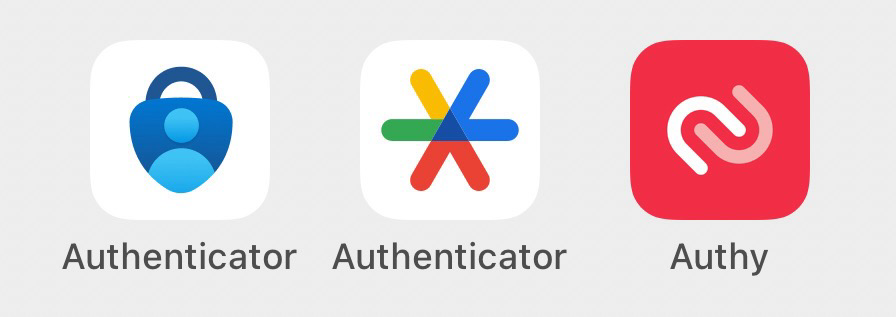
For your 2FA codes to work right, make sure your phone's time is correct. It's best to set your phone to update the time automatically.
Step 4: Scan QR Code or use Setup Key
- Open the app and scan QR code or type Setup Key: Use the Authenticator App to scan the QR code displayed on the BuyGoods Login page or type in the shown Setup Key (in red).
Step 5: Verify 2FA Code
- Enter the verification code: A 6-digit code will be generated by the app. Enter this code into the designated field on the login page and click "Verify 2FA Code".
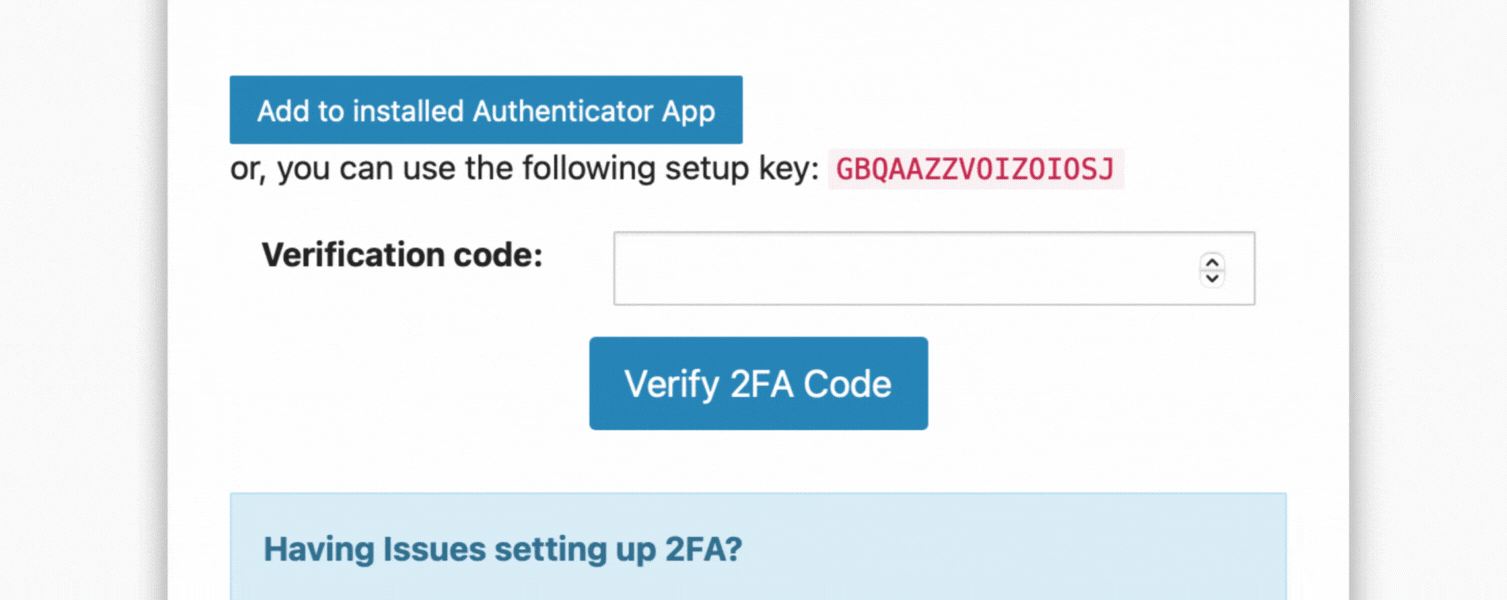
For security reasons, 2FA codes change every 30 seconds. Be sure to enter the code as quickly as you can.
Need Assistance?
If you encounter any issues or have any questions regarding the setup of Two-Factor Authentication, please don't hesitate to contact us. Our support team is available at all times to provide you with the assistance you need at [email protected].
Enabling Two-Factor Authentication is a significant step towards enhancing the security of your affiliate account.

