How to Setup Fulfillment Houses
BuyGoods must integrate with your fulfillment house to allow processing of orders. When setting up a physical product, you must have completed adding your fulfillment house first. Once these steps are completed, our Tech Team will take care of the back end integrations to ensure the BuyGoods platform is transferring orders to your fulfillment house quickly and correctly.
IMPORTANT: Provide your return address with name and fulfillment house contact email address to your Business Development Manager or Account Manager. This will be given to the BuyGoods customer support team to have on hand.
1. Go to Setup > Fulfillment House
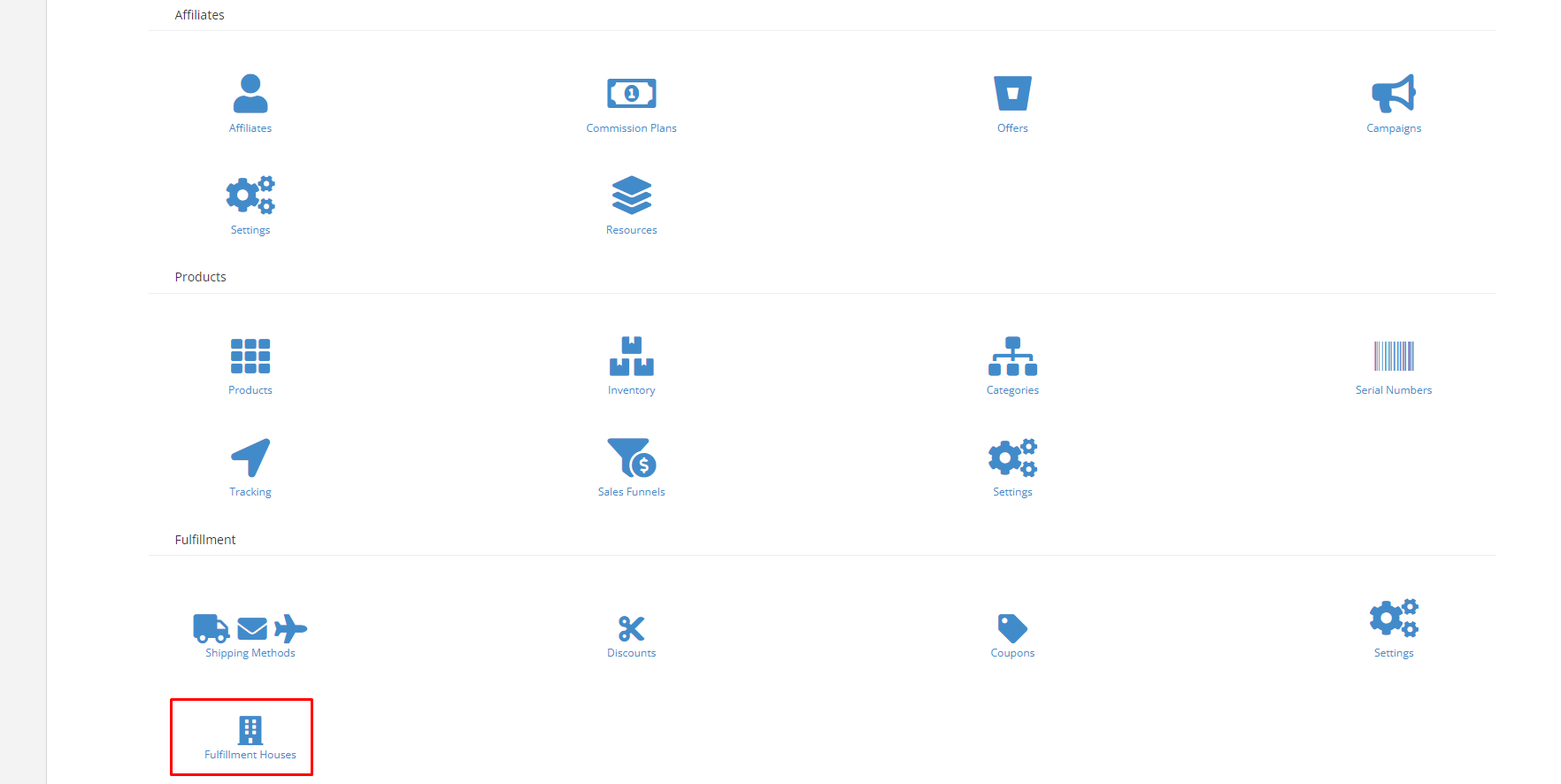
2. Click on Add New

3. Choose your fulfillment house from the drop down menu
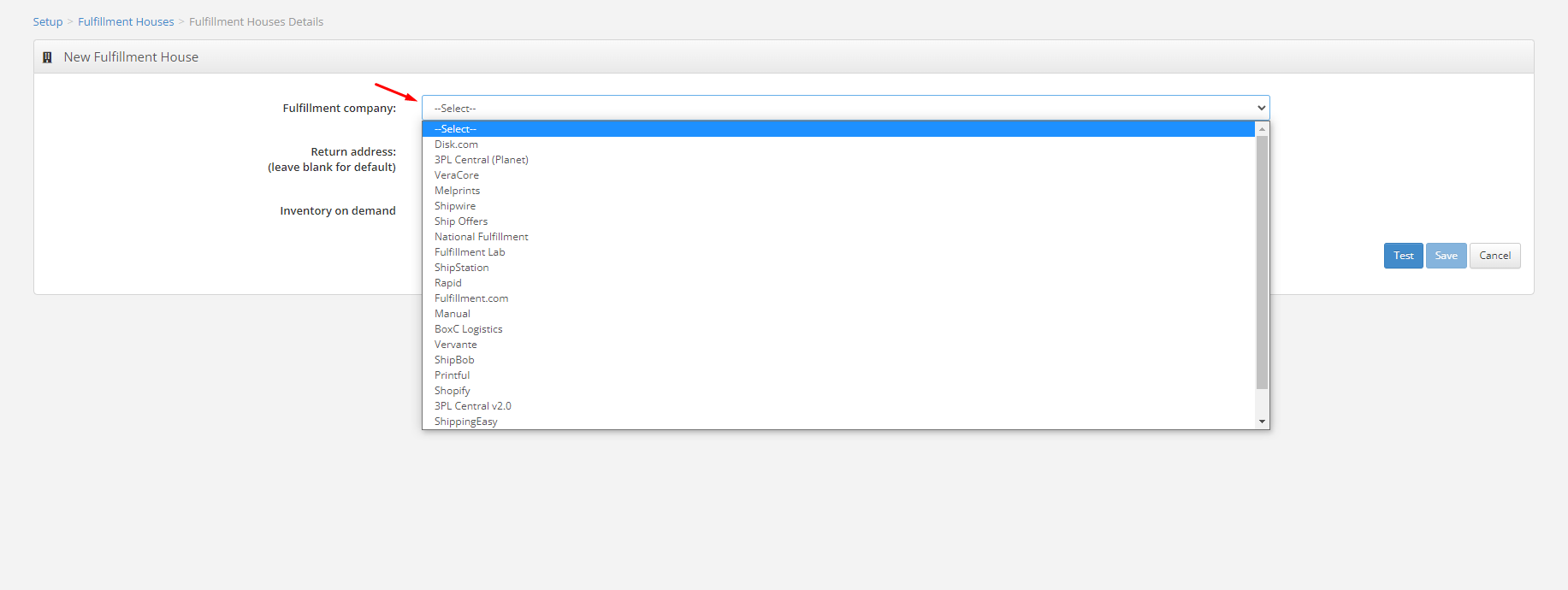
4. Fill out the required details for your fulfillment house.
5. Test your fulfillment house.
6. Save your details.
7. Add or update your fulfillment house to products by going to Setup > Products > Add New or Edit Existing Product. More details can be found here.
8. Select Physical product and select the fulfillment house from the drop-down menu.
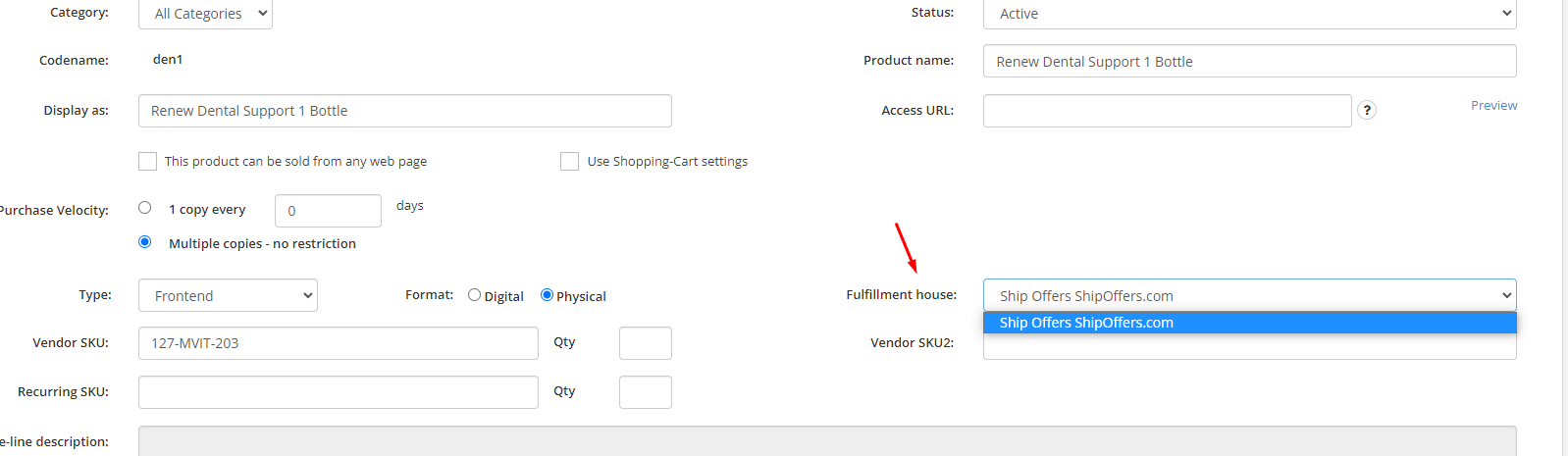
9. Fill out or edit the other product details as necessary.
10. Hit save
IMPORTANT: Provide your return address with name and fulfillment house contact email address to your Business Development Manager or Account Manager. This will be given to the BuyGoods customer support team to have on hand.
If you do not see your fulfillment house listed, please contact your BDM or Account Manager with the name of your fulfillment house to be put in contact with our development team.
If you have any more questions, please reach out to your Business Development Manager or Account Manager.

